How it Works
Conversor DDF converts your Tableau Prep flows and DataStage jobs into validated SQL through an intelligent, stage-by-stage process.
Detailed Process Flow
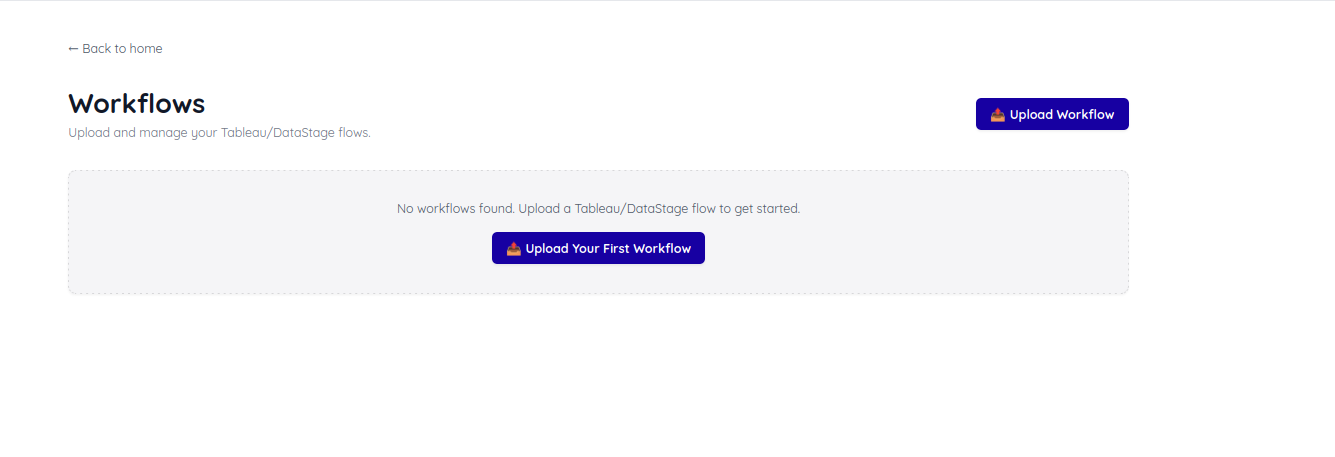
1. Parse & Analyze
- Click on **"View Workflows"
- Click on Upload Workflow
- Select an .zip or .dsx
- Select the name of the workflow
- Click on Create Workflow
When you upload your file, the system:
- Extracts the workflow structure (all nodes and connections)
- Identifies input sources and output targets
- Maps data flow dependencies
- Analyzes node types and configurations
- Prepares conversion metadata
2. Create conversion Session for an Workflow
- Select an Existing Workflow or the workflow you've just created
- Start New session
- You'll enter the Stage Detail Page that looks like this:
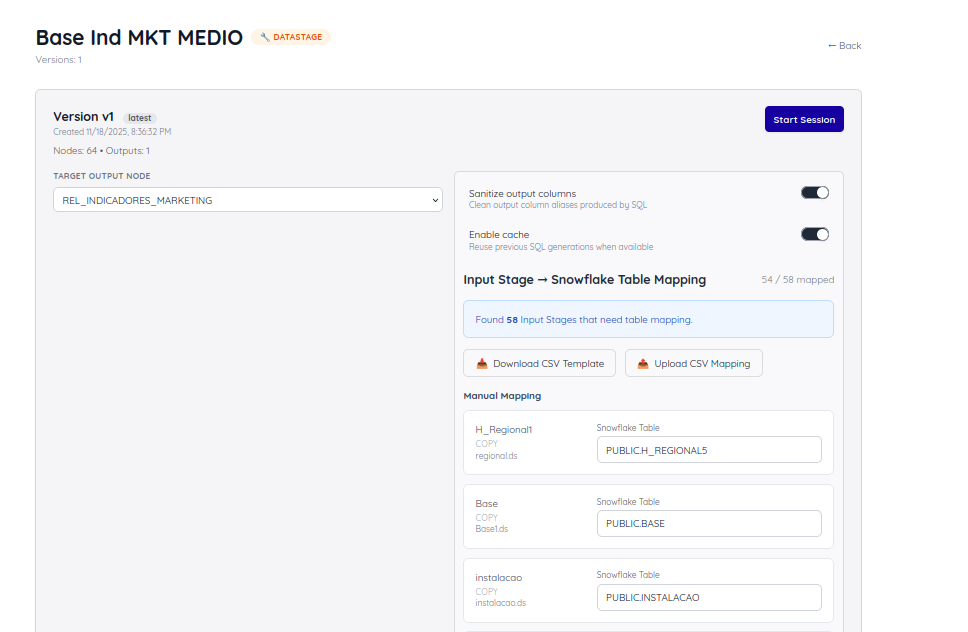
3. Session Configuration
You choose which output node to convert:
- One workflow can have multiple output nodes
- Create a separate session for each output
- Configure input mappings if required. Input mappings are useful for Nodes or Stages that are not on the Data Warehouse (LoadExcel, LoadSQLProxy, Copy). You can map something that relies on external files to a table in your Data Warehouse.
- System calculates total stages needed
- On this session, you may also view the graph dependencies extracted from the workflow by selecting an Input and clicking on Show Subgraph.
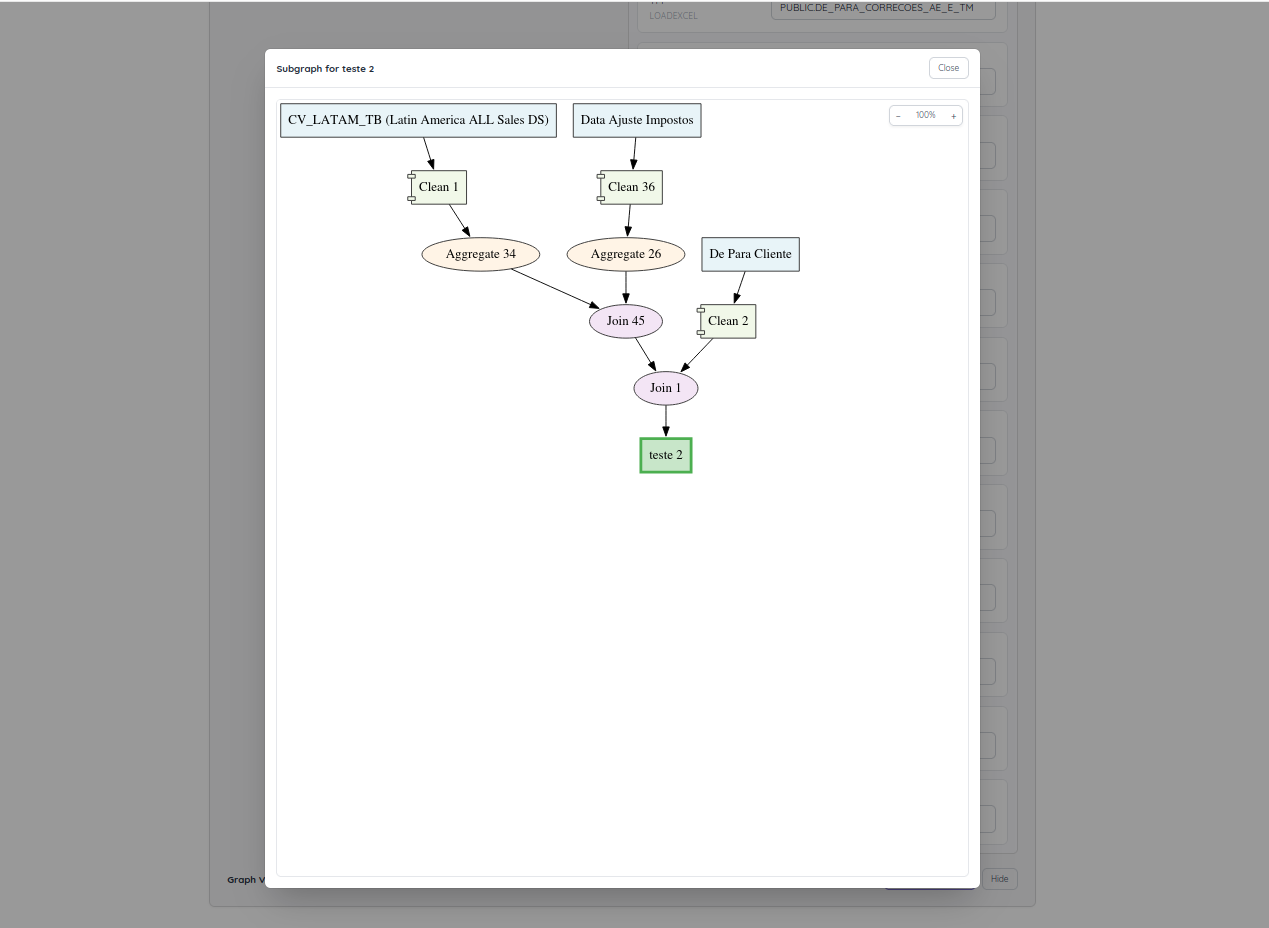
- By clicking on Start Session, you will be redirected for the Stage Detail Page where you will be able to generate the SQL statements using an step by step approach.
4. Stage Detail Page - Overview
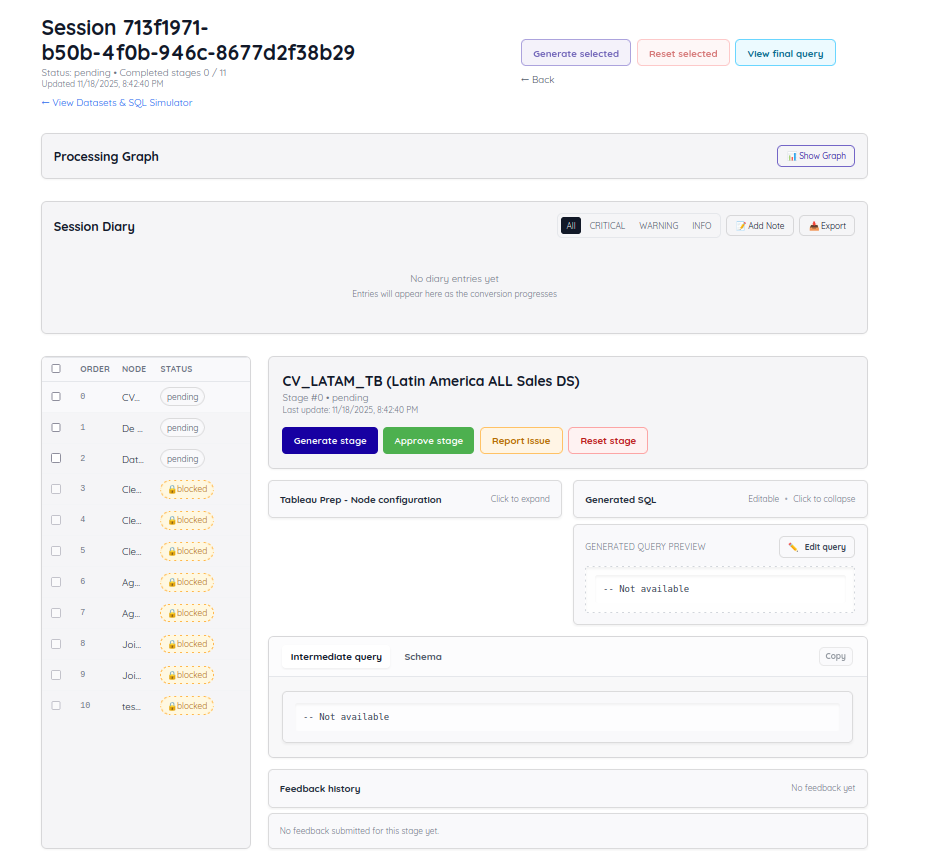
The Stage Detail Page is where you'll spend most of your time during conversion. It provides 6 specialized validation panels to review, edit, and approve each stage of your workflow transformation.
Stage Specific Buttons:

- Generate Stage: Generate SQL for the current stage using AI
- Approve Stage: After validating the generated query, approve it to unlock downstream stages
- Report Issue: Report problems with the generated query - the AI will attempt to fix them
- Reset Stage: Reset the stage to regenerate it (this will also reset all downstream stages)
Stage State
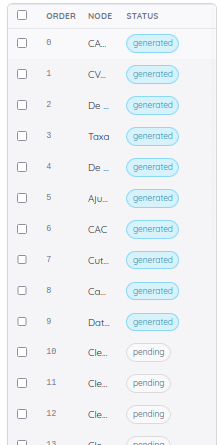
This panel displays the current state of each stage. Stages can have six statuses:
🔒 Blocked – The stage cannot proceed because its upstream dependencies are not satisfied. Waiting for upstream stages to be generated and approved. Will automatically unlock when all dependencies are met.
⭕ Pending – The stage has not yet been generated but is ready (all dependencies met). Can be generated now.
⟳ Generating – The API is actively generating the stage. Cannot make changes while generating.
→ Generated – The SQL has been successfully generated and is ready for review. Can be edited or approved.
✓ Validated – The user has approved the stage. Stage is locked and will be used by downstream stages. Resetting this will reset all downstream stages.
❌ Failed – Generation error occurred. Must be regenerated or manually fixed.
Important: Downstream stages depend on upstream stages being approved. This ensures column names and schemas are finalized before downstream SQL is generated.
Batch Reset and Batch Generate State
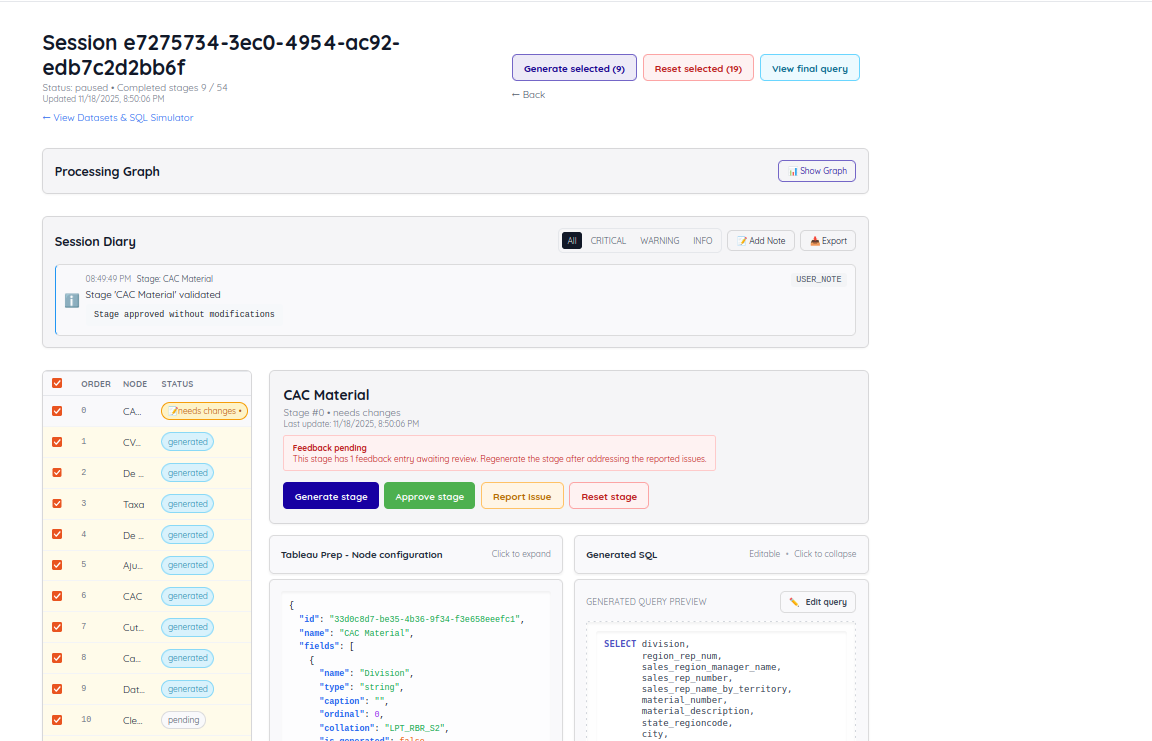
You may select multiple stages and click on "Generate selected ..." or "Reset selected" to apply an action to multiple states at the same time. Blocked stages are not affected by this action.
5. The 6 Validation Panels
While converting your workflow, you'll work with 6 specialized panels. Each panel serves a specific purpose in reviewing and validating the conversion.
Panel 1: Node Configuration (Tableau Prep / IBM DataStage)
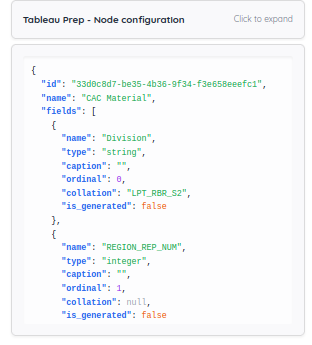
What It Shows:
- Original node configuration from your workflow file (.tfl or .dsx)
- Node's design and transformation details
- Input sources and parameters
- Join conditions, filters, and other settings
How to Use:
- Understand what the node is supposed to do
- Review as reference when validating generated SQL
- Verify that SQL matches the original node's intent
- Check input sources and transformation logic
Panel 2: Generated SQL
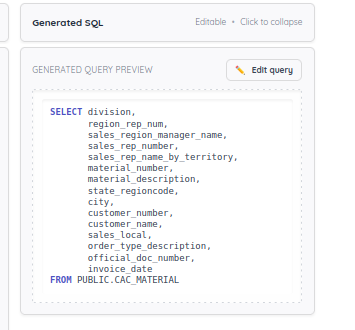
What It Shows:
- SQL transformation for the current stage
- Complete SQL statement as a CTE (Common Table Expression)
- Can be manually edited and customized
How to Use:
- Review for syntax errors and logic correctness
- Edit manually if needed - your edits are preserved and won't be overwritten
- Validate JOIN conditions, WHERE clauses, and aggregate functions
- Add custom logic or optimizations
Panel 3: Intermediate Query
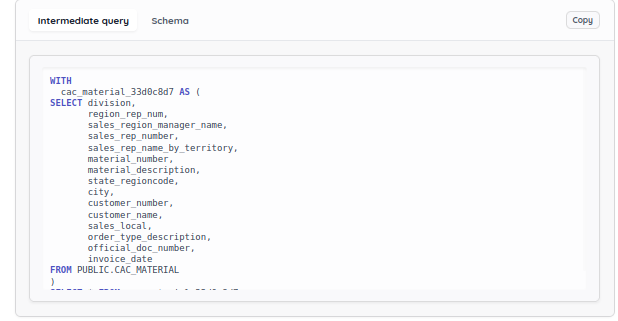
What It Shows:
- Complete SQL including all upstream CTEs
- All transformations from workflow start to current stage
- Ready-to-test query with sample data
How to Use:
- Copy the SQL to your database for testing
- Validate data flow and results end-to-end
- Test cumulative transformations with real data
- Verify the workflow logic is working correctly
Important:
- If an upstream query is edited, downstream stages should be regenerated to propagate changes
Panel 4: Schema
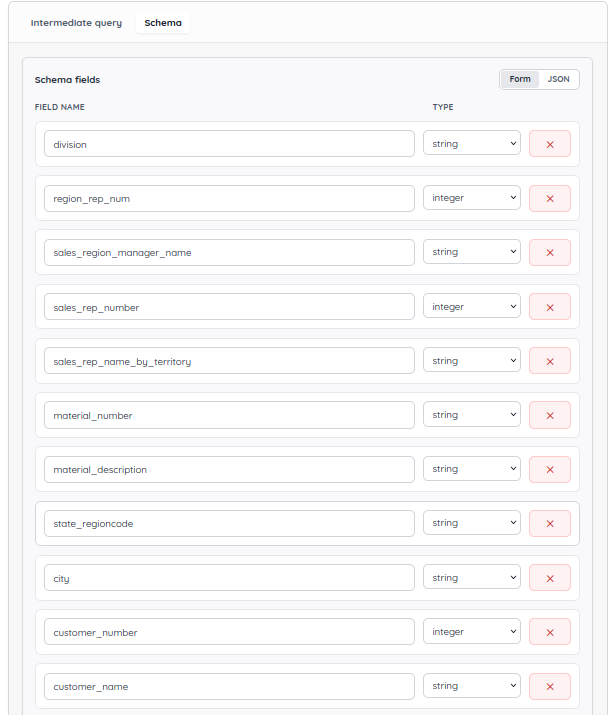
What It Shows:
- Output column names and inferred data types
- Schema that will be propagated to downstream stages
- Automatically updated when you edit Generated SQL
How to Use:
- Review column names and data types
- Edit column names if needed
- Update data types if incorrect
- Verify columns before approving stage
Critical:
- Downstream stages depend on these exact column names
- Changes here cascade to all downstream stages
- Column names must match what downstream stages expect
Panel 5: Feedback History
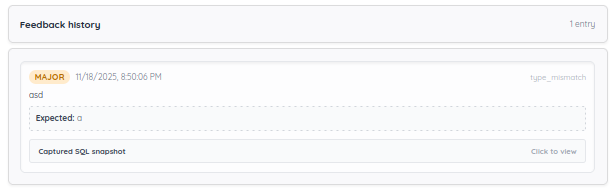
What It Shows:
- Complete history of user feedback for this stage
- All regenerations and iterations
- Issues reported and how they were addressed
How to Use:
- Review previous iterations
- Understand what was changed and why
- Track the evolution of the stage
- Reference when making new edits
Purpose:
- Track refinement history
- Understand the decision-making process
- See what issues were reported and resolved
Panel 6: LLM Conversation (Future Feature)
This panel will provide transparency into the generation process, showing prompts, reasoning, and parameters used.
6. Recommended Validation Workflow
Follow this step-by-step process when reviewing each stage:
-
Check Node Configuration
- Understand what the node is supposed to do
- Verify inputs and parameters
-
Review Generated SQL
- Review the SQL for syntax and logic
- Look for obvious errors
-
Test Intermediate Query
- Copy and test the query in your database
- Validate data flow and results
-
Verify Schema
- Check column names and types
- Ensure correctness for downstream stages
-
Check Feedback History
- Review previous iterations if any
- Understand decision-making
-
Approve or Report Issues
- If SQL is correct: Approve to unlock downstream stages
- If issues found: Report them for regeneration, manually edit, or proceed anyway
- Note: Reporting issues does NOT block downstream stages - you can continue working
Updated 18 days ago
