[EN] White Label Customization
The Platform Customization (White Label) feature allows users with super admin permissions to tailor the platform’s visual identity to reflect their organization's brand. With this functionality, you can customize the logo, colors, fonts, and other graphic elements—creating a user experience that aligns with your corporate identity. To perform this customization, follow the steps below:
Note: Platform Customization is available to Dadosfera clients based on their contracted plans and features. If you have any questions, please contact our Customer Success team at [email protected].
Step by Step
- Access the Platform
- The user with super admin permission must log in to the platform.
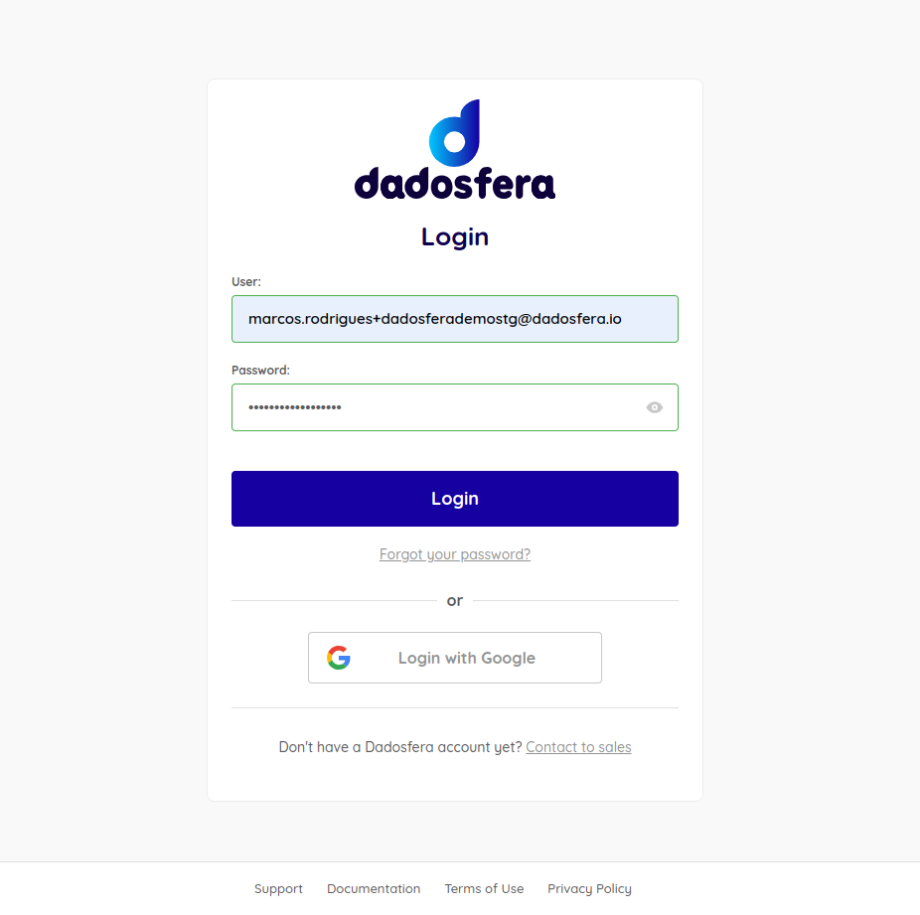
- Access the Organization Page
- In the main menu, navigate to the "Organization" section.
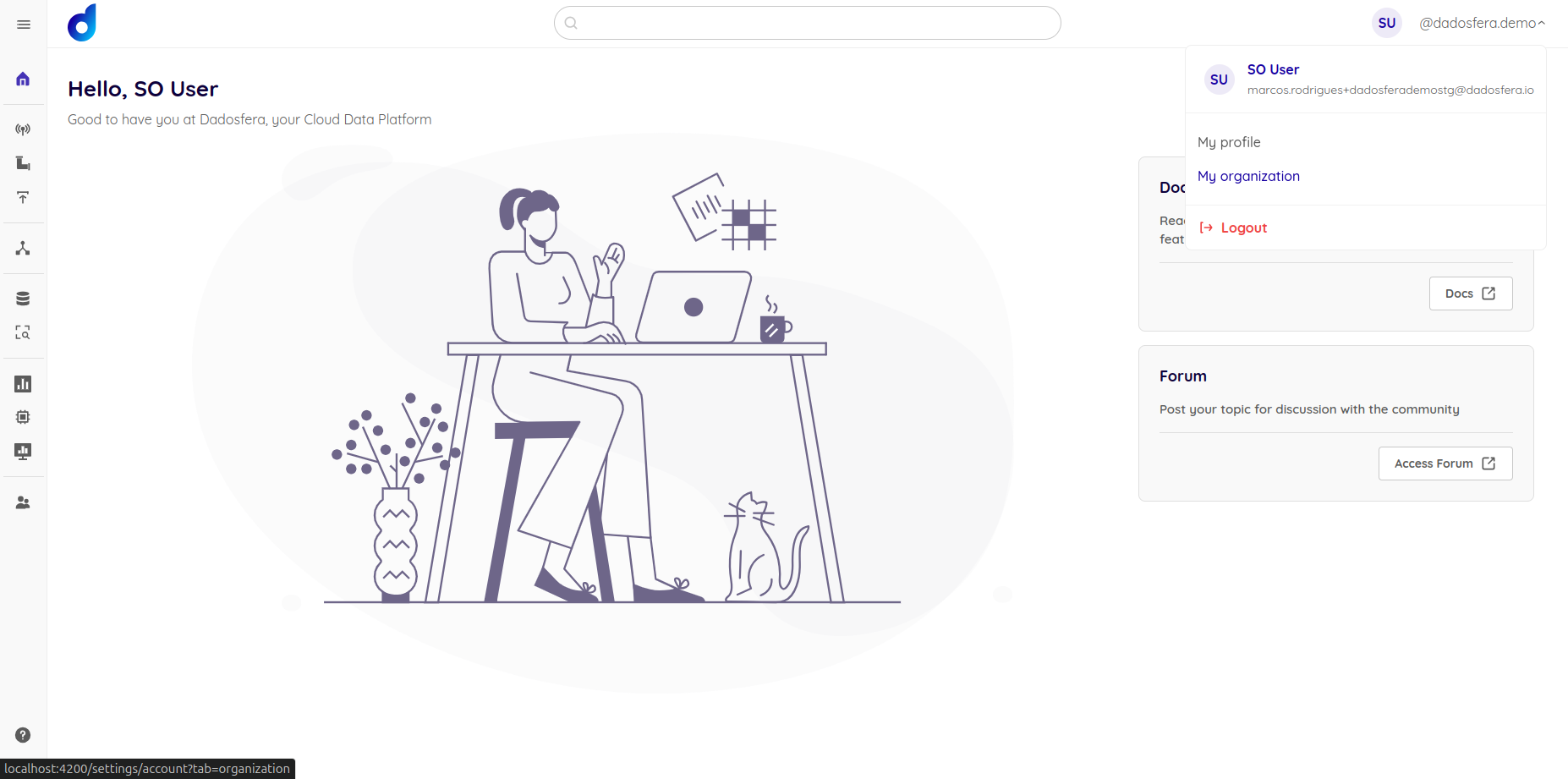
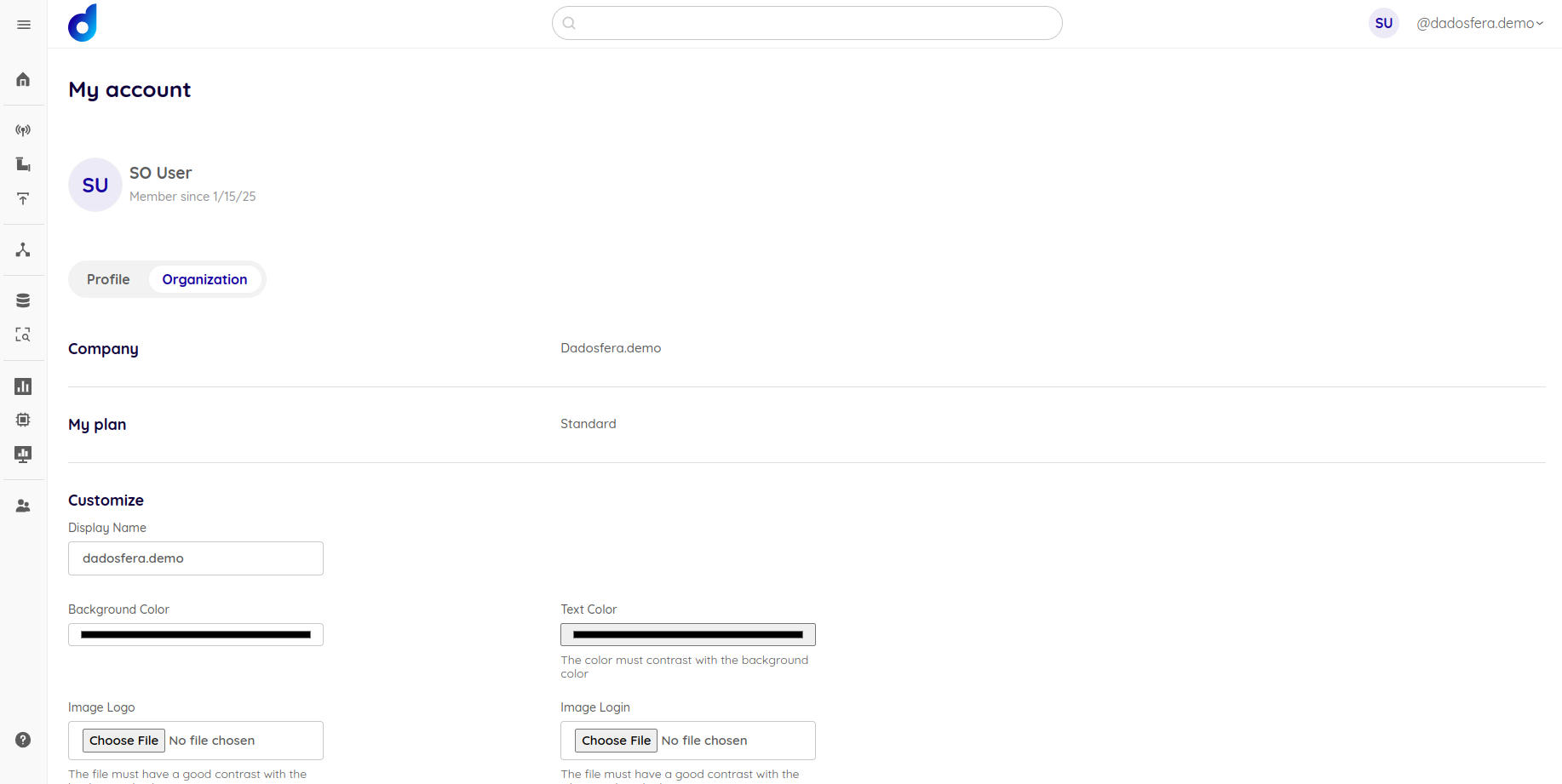
- Fill Out the Customization Form
-
The organization page will display a form where the user must configure the following fields:
- Background Color: Define the platform's primary background color.
- Text Color: Choose the predominant color for texts.
- High-Contrast Background Image: Upload an image that has adequate contrast with the selected background color.
- Login Page Image: Add an image with good contrast to be used on the login screen, which has a white background.
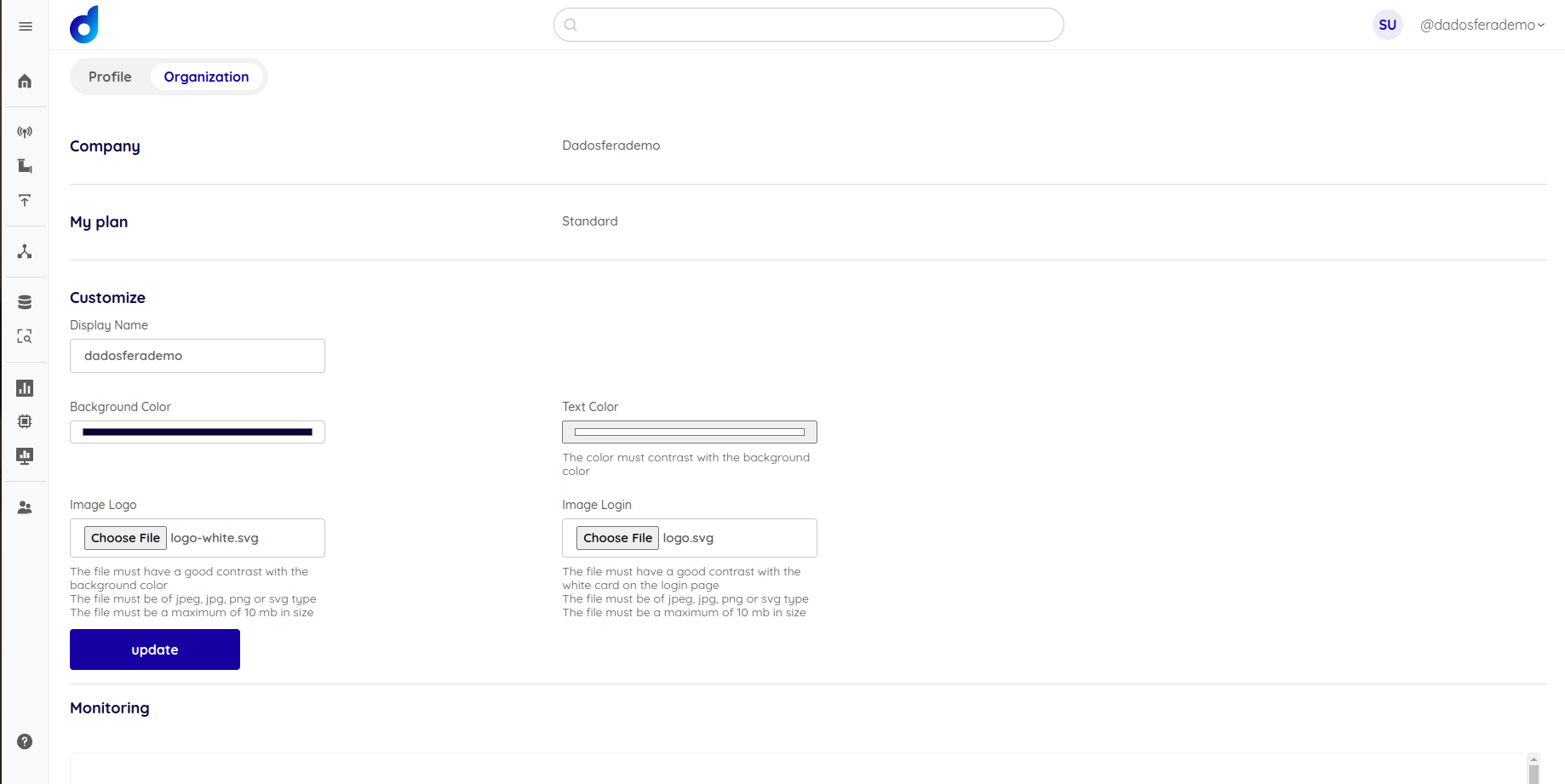
- Submit the Settings
- After filling out the form, click the "Save" or "Submit" button to apply the changes.
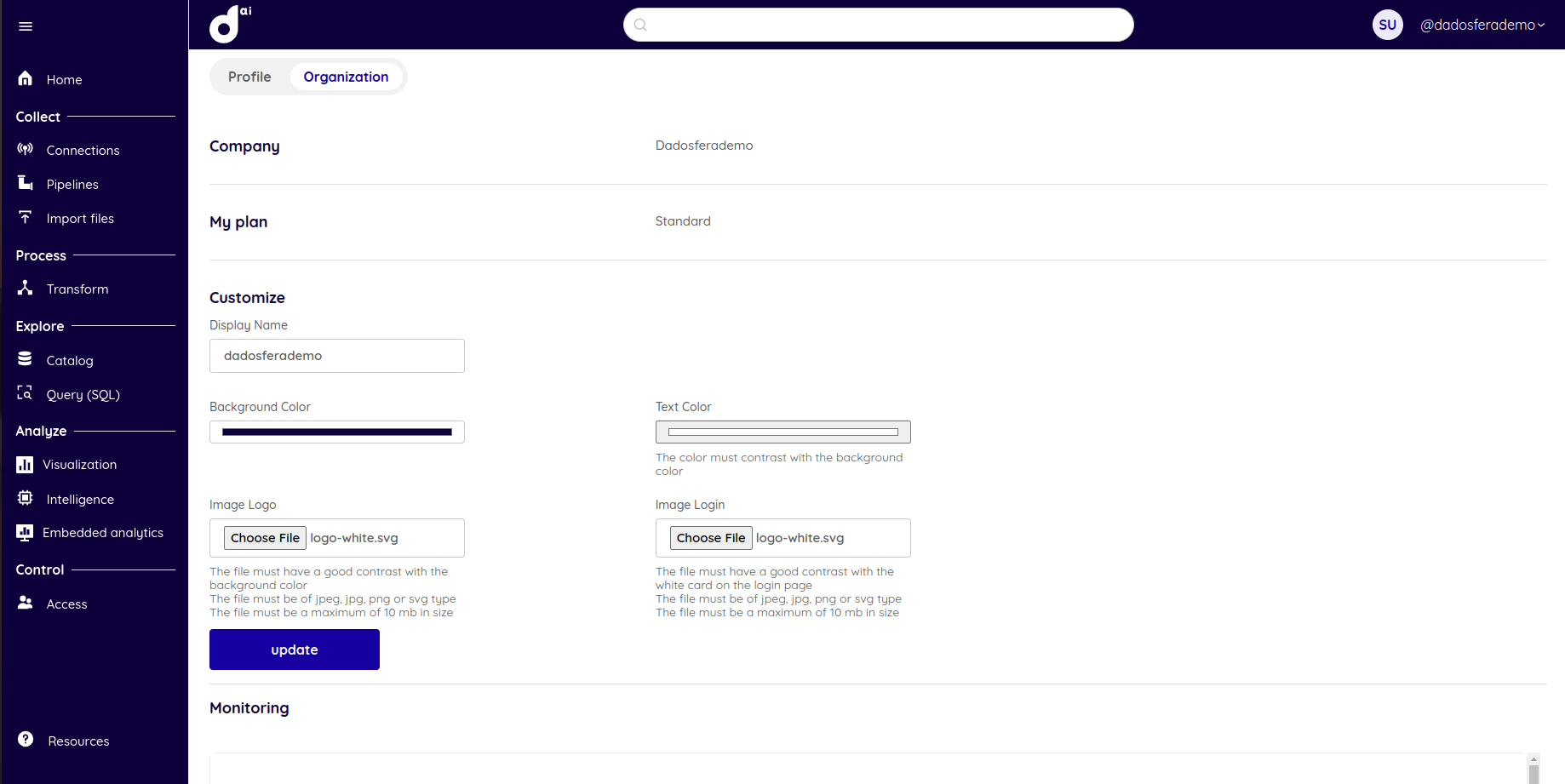
- Platform Update
- The platform will process the submitted settings and automatically update the interface with the new visual definitions.
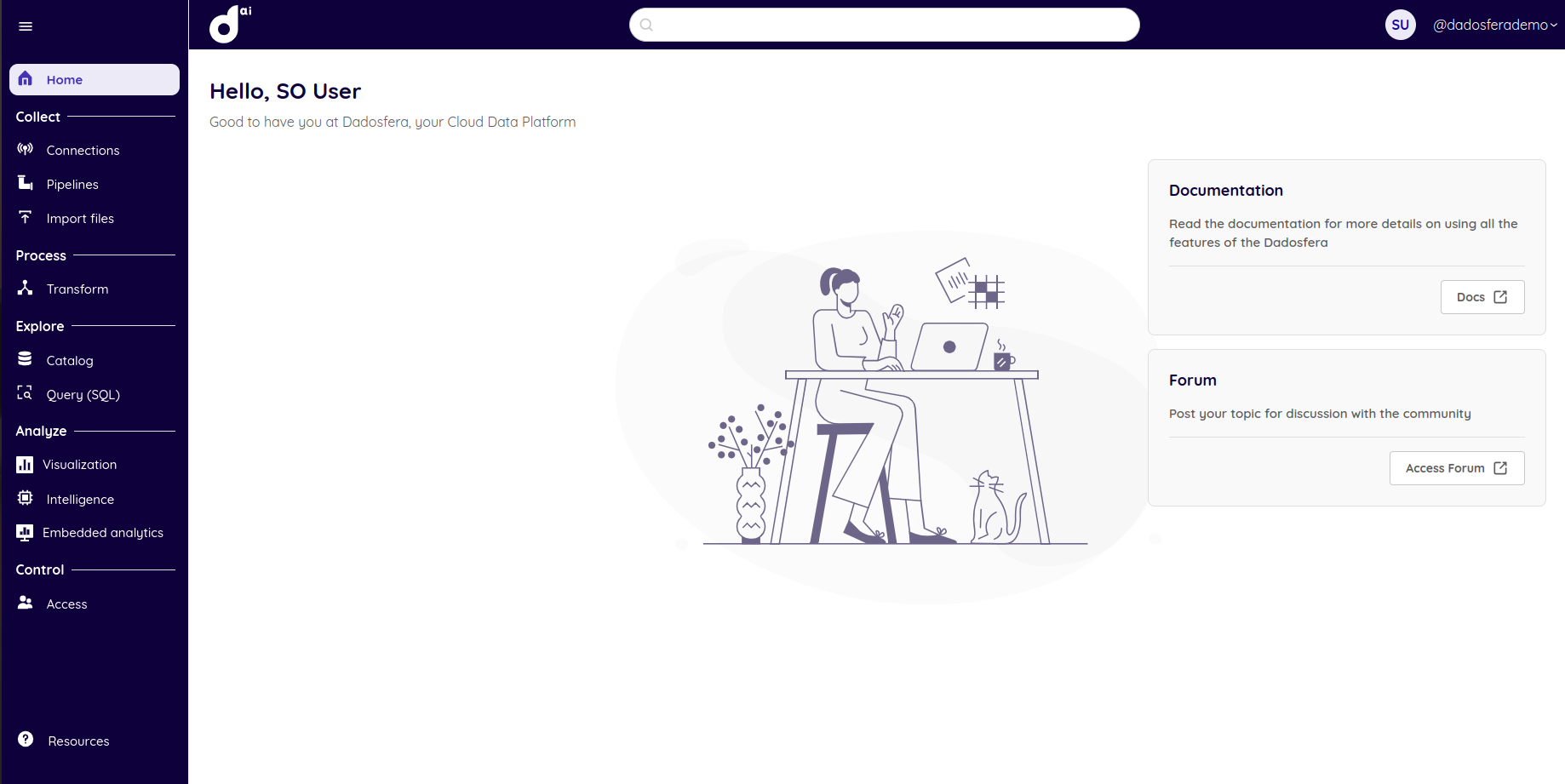
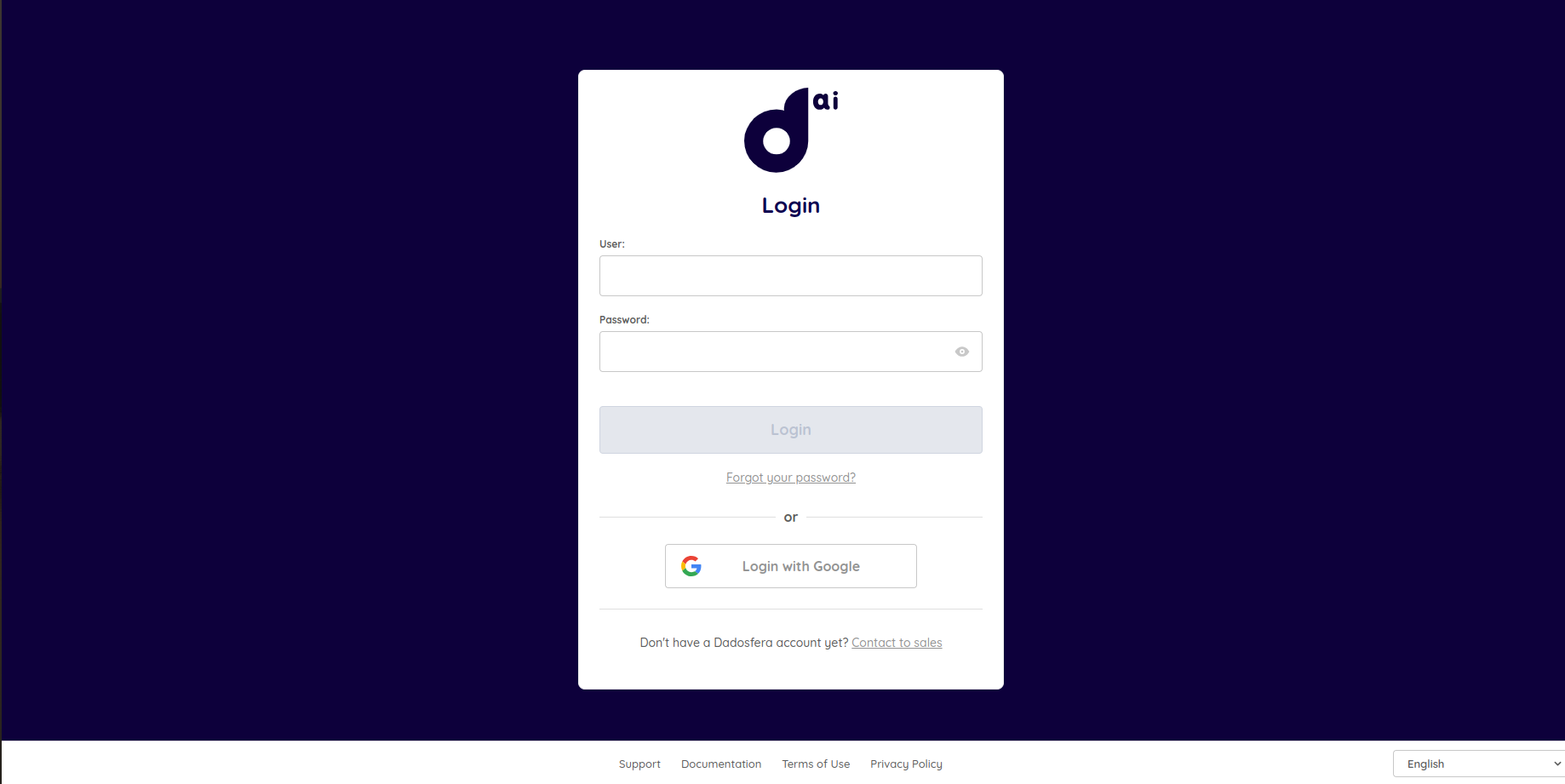
- Transactional Email Customization
-
The same visual identity changes will also be applied to transactional emails, including:
- Account creation email
- Email confirmation email
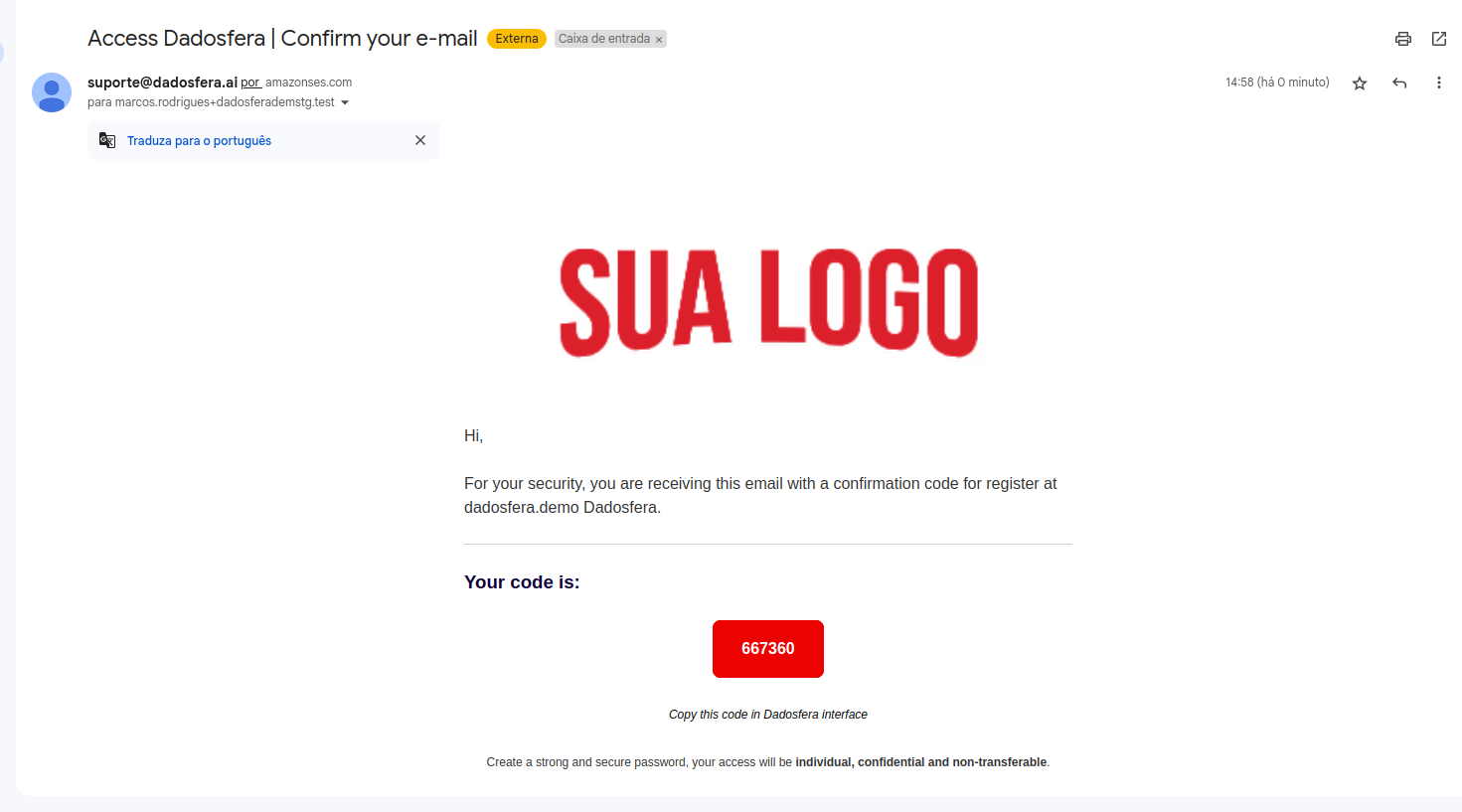
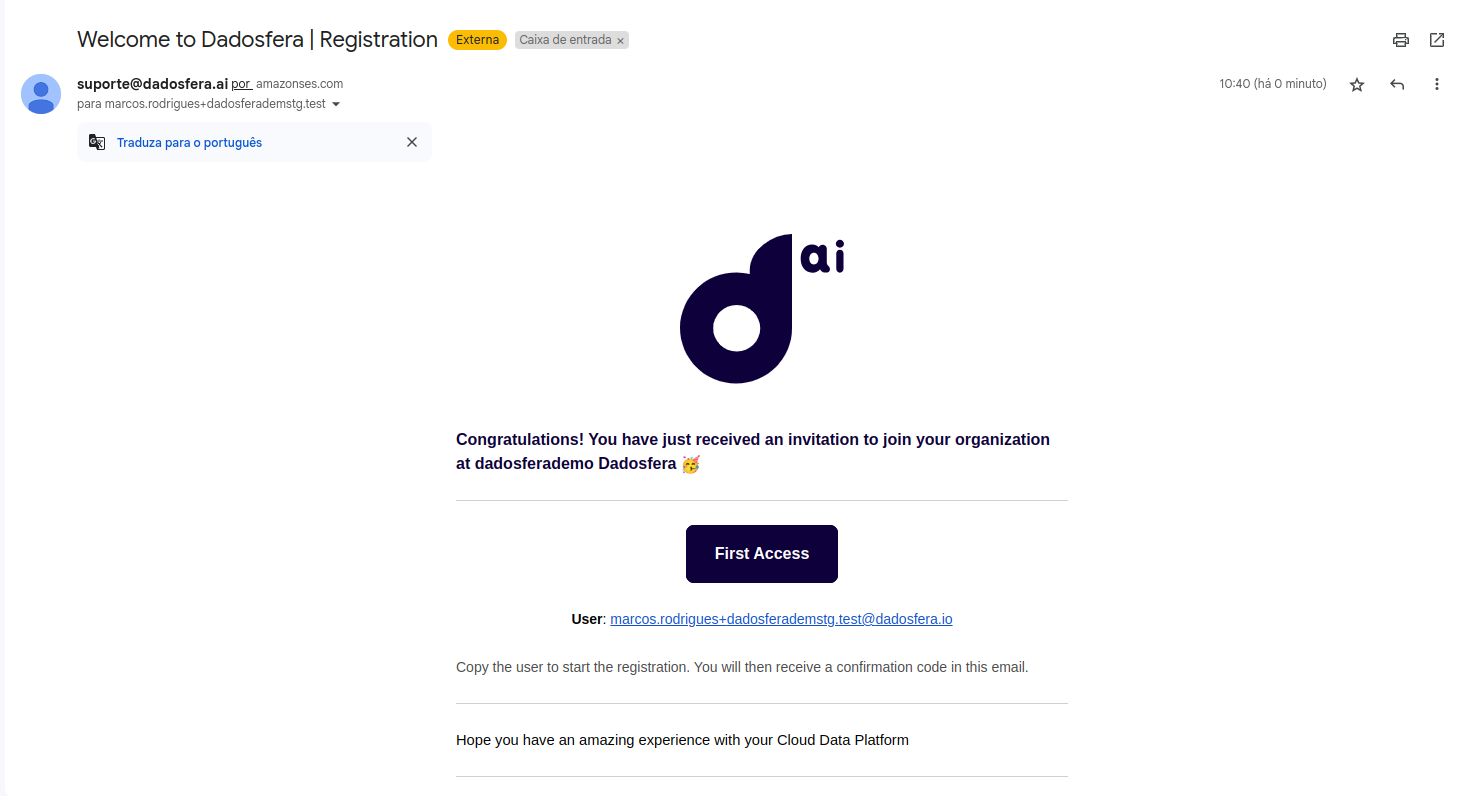
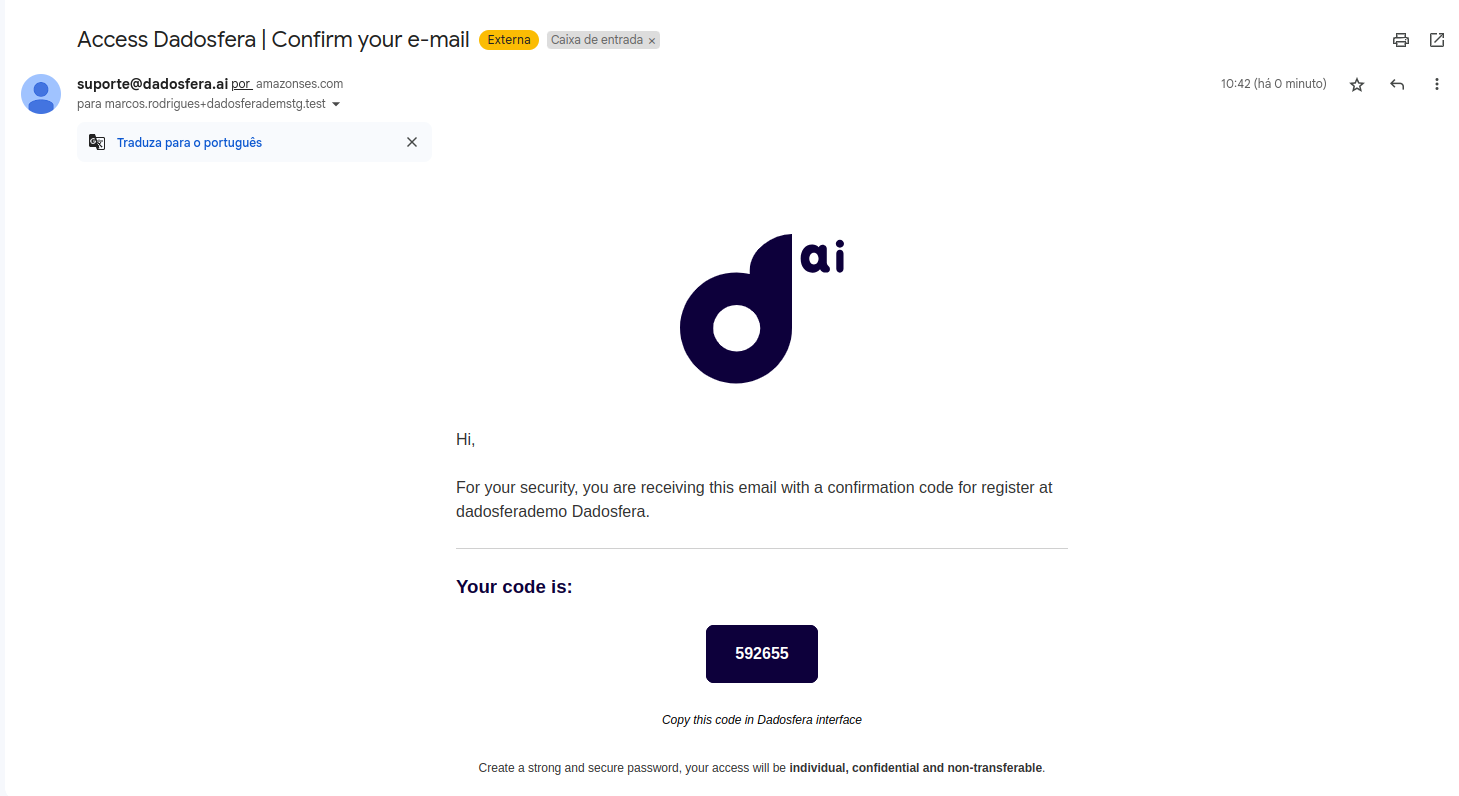
By following these steps, the White Label customization will be completed, ensuring a consistent visual identity for the organization on the platform and in its transactional emails.
Updated 16 days ago
